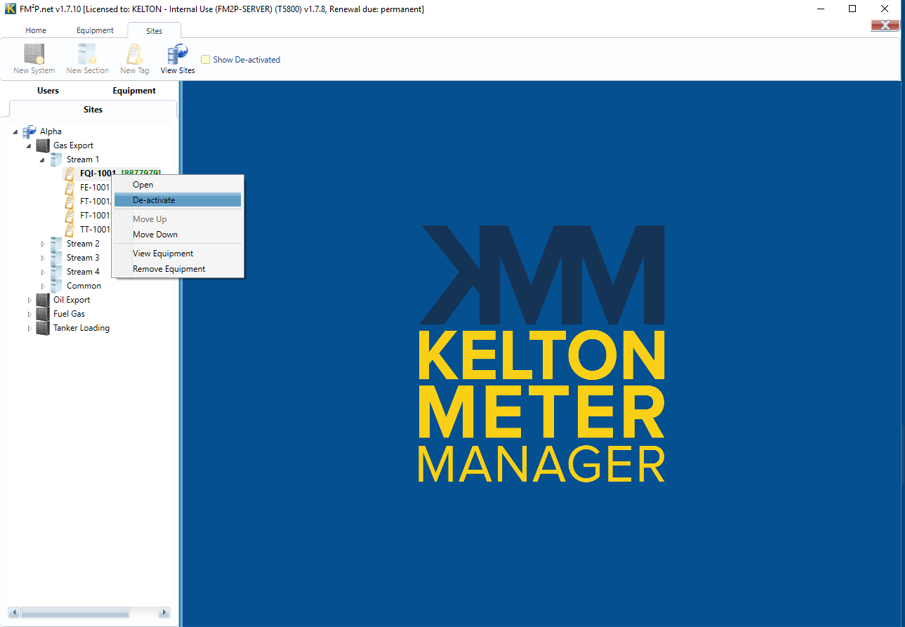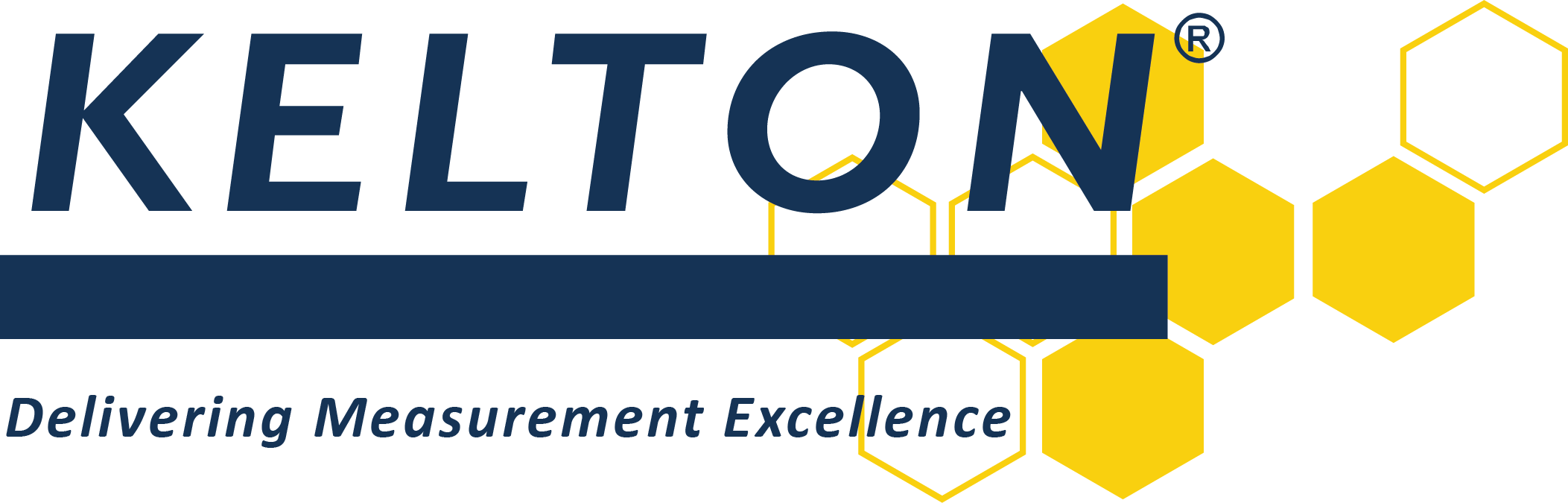Site Configuration
Sites
A metering system is represented within KELTON MeterManager using a ‘Tree Structure’ consisting of sites, systems, sections, tags and tests. These are configured from the MeterManager sites menu. As MeterManager is licenced per site, the number of sites you have available will depend on your licence. If you wish to add further sites to your database please contact KELTON®.
Adding a new System
Navigate to a site in the tree and select ‘New System’ from the sites ribbon.
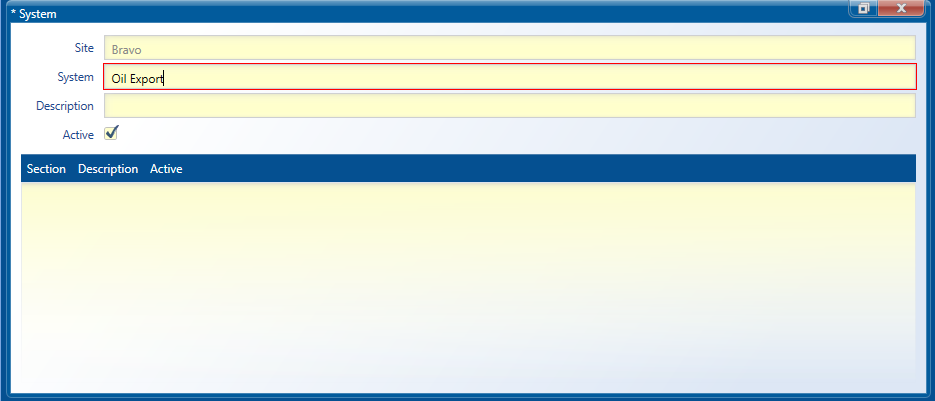
Enter a name for the system then save and close the form. The system will now appear in the tree structure of the left-had pane.
Adding a new Section
Navigate to a system in the tree and select ‘New Section’ from the sites ribbon.
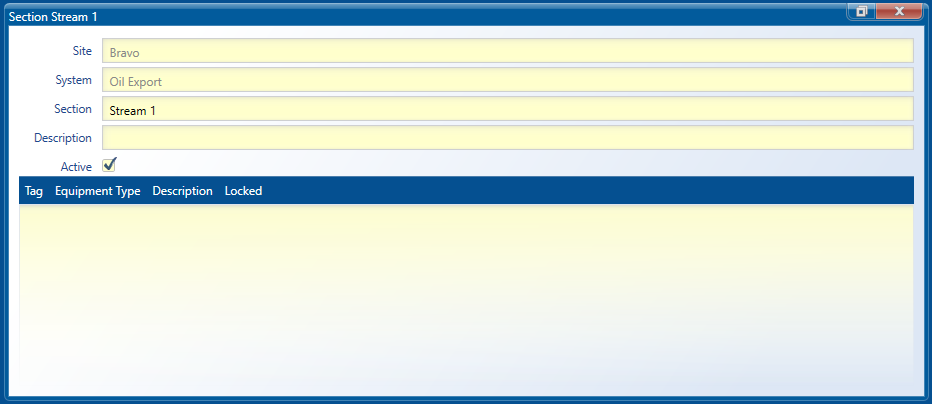
Enter a name for the section then save and close the form. The section will now appear in the tree structure of the left-had pane.
Adding a new Tag
Navigate to a section in the tree and select ‘New Tag’ from the sites ribbon.
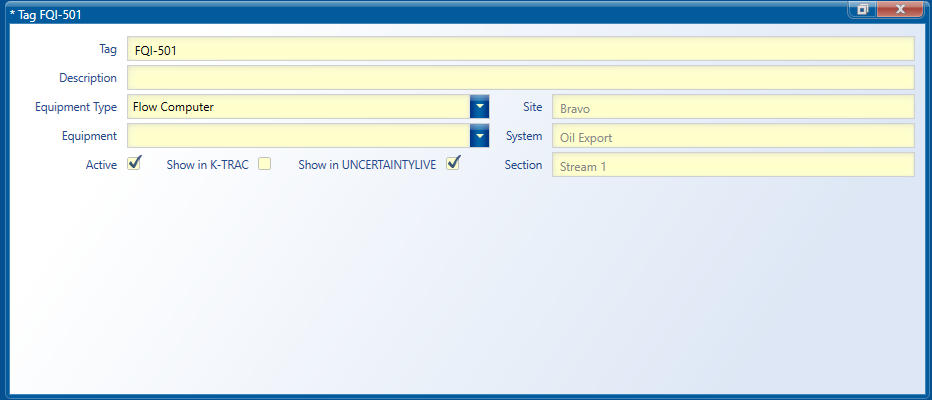
Enter a name for the tag and select from the drop down box which equipment type is to be associated with the tag.
Select the item of equipment to assign to that tag from the drop down box. Only equipment of the selected equipment type with the status ‘available’ will appear here.
If you would like the tag to be visible in K-TRAC®.net and/or UNCERTAINTYLIVE™.net tick the applicable boxes
Save and close the form. The tag will now appear in the tree structure of the left-had pane.
Deactivating a Site, System, Section or Tag
Deactivating is useful when part of the site tree is decommissioned. An inactive part of the tree can be hidden from view from the FM²P®.net applications if desired.
There are two ways to deactivate a part of the site tree.
- Right click on the Site, System, Section or Tag in the tree and click ‘De-activate’.
- Open the Site, System, Section or Tag in the site tree and uncheck the ‘Active’ box.