Running Calculations
All FLOCALC calculations follow a similar Structure and contain the following components.
General
The General tab contains header information which can be added to the calculation. This is particularly useful if a record of the calculation is to be saved or sent to another user. Information can be entered into a number of predefined fields such as Site, Tag and Client.
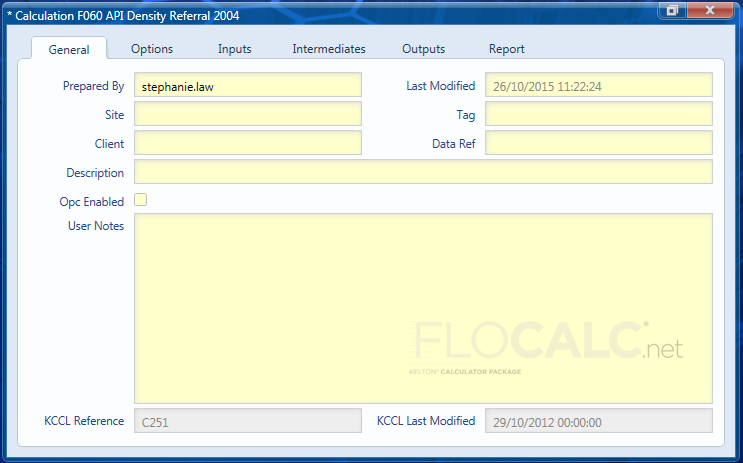
Other information on this tab is; the date the calculation was last modified, The KCCL reference and the date the calculation was last modified in KCCL.
Options
Many of the calculations contain Options which control how the calculation is performed and the parameters used. In this example the user is provided with options for calculating standard density or density. Choosing the Commodity group and setting the reference temperature. In some calculations choosing an option may introduce further options.
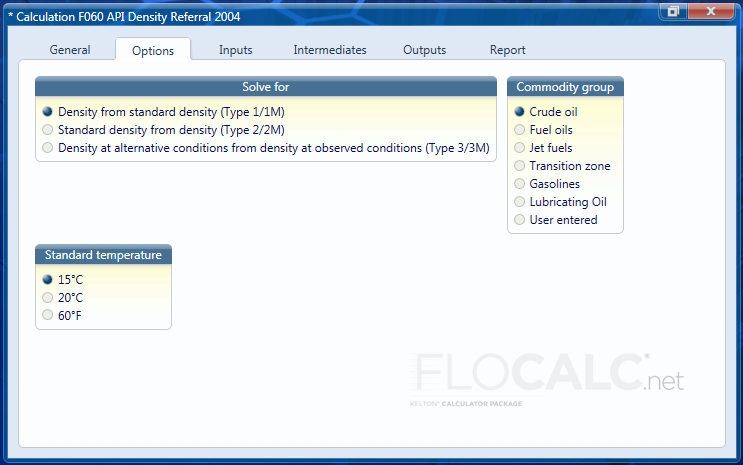
Inputs
Inputs for the calculation are entered under the inputs tab. The selection of inputs for a calculation may change depending upon the options which are selected. In this example Standard Density is shown as an input because the option to solve for Density from standard density was selected; had the option to solve for Standard density from density been selected the input would have been Density.
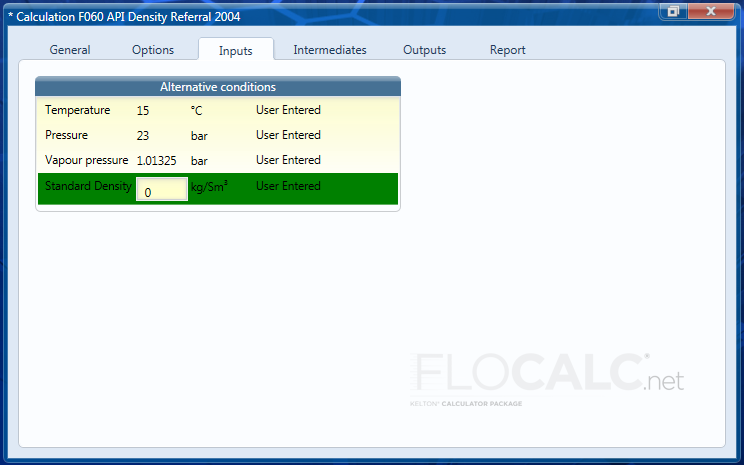
Intermediates
Intermediate results from a calculation are displayed in the intermediates tab. This feature is useful when investigating calculation errors or discrepancies. By default the intermediate results are shown to the full precision but can be rounded or truncated by clicking on the ‘P’ (precision) button, selecting whether to round or truncate and then selecting the number of decimal places.
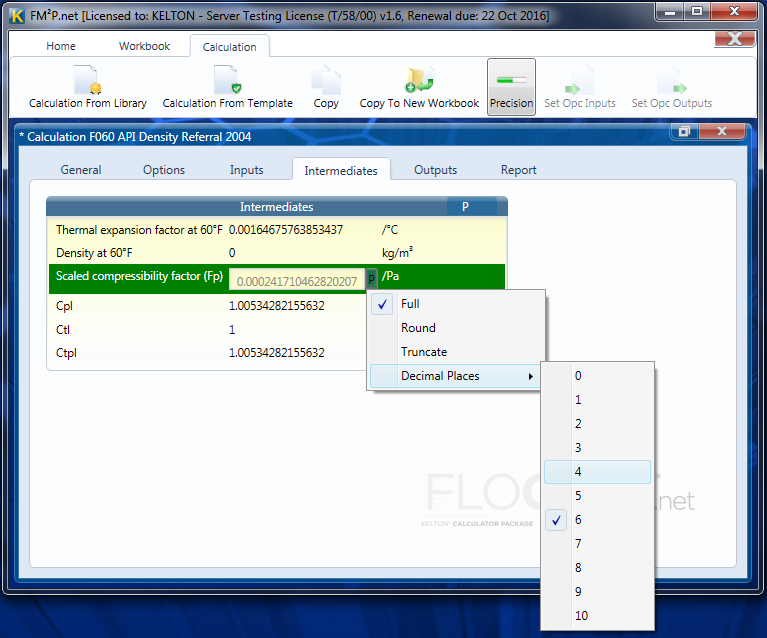
To round all items in a group to the same precision, click on the ‘P’ in the group heading. If you would like to round individual values to different levels of precision click on the value to round and then click the ‘P’ to the right of the value.
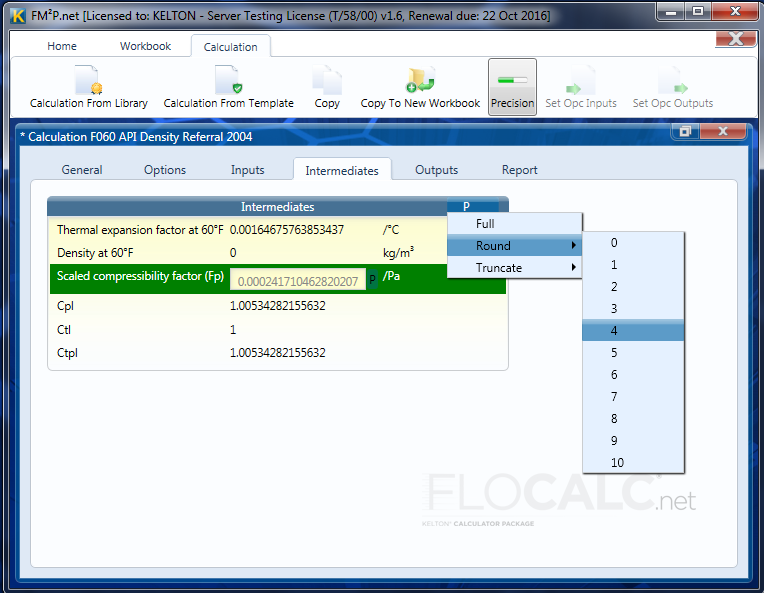
Outputs
Outputs are displayed in the same way as the intermediates. Both resolution and engineering units can be selected for intermediates and outputs.
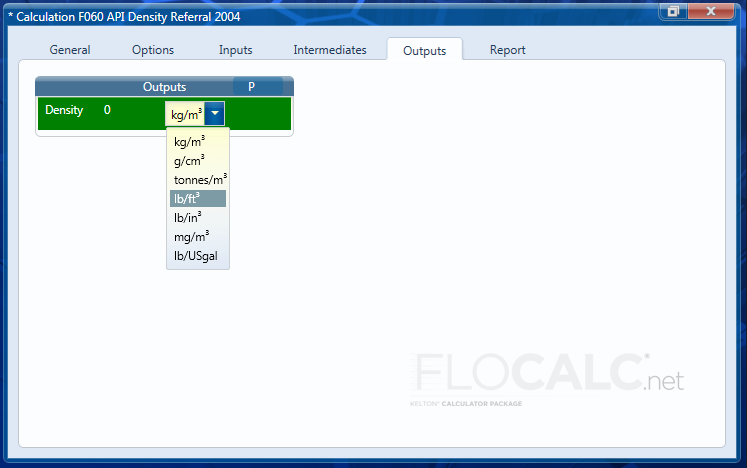
Report
The results of a calculation can be presented in the format of a report.
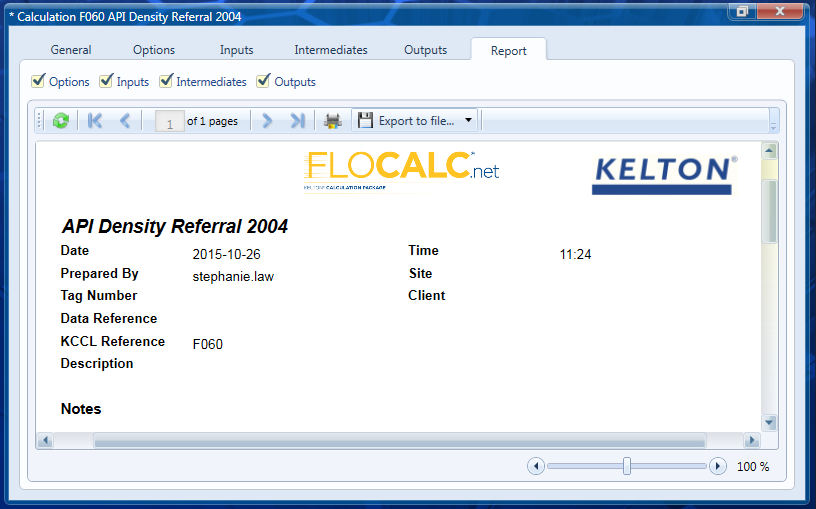
Report Options
When generating a report you can select which options to display by unchecking corresponding to each tab

The report ribbon contains buttons for navigating between pages of the report, printing and exporting to file.
Warnings
Some calculations include logic to display warning messages when certain conditions occur; these are displayed in a warning tab which is otherwise hidden.
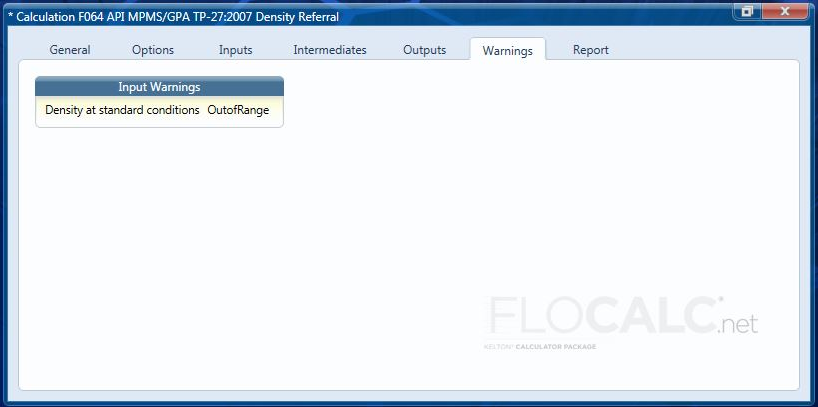
Saving Calculations
To save a calculation, click the save button on the Home or the Calculation ribbon. If the calculation has not been saved this will take you to the standard Save As dialog which will let you save the file in any location with the FLOCALC calculation extension (*.fcx) The save button will be greyed out if you open a saved calculation but will become active once the calculation has been changed or information added. An asterisk at the start of the calculation title indicates that the calculation has been changed or edited since it was last saved.
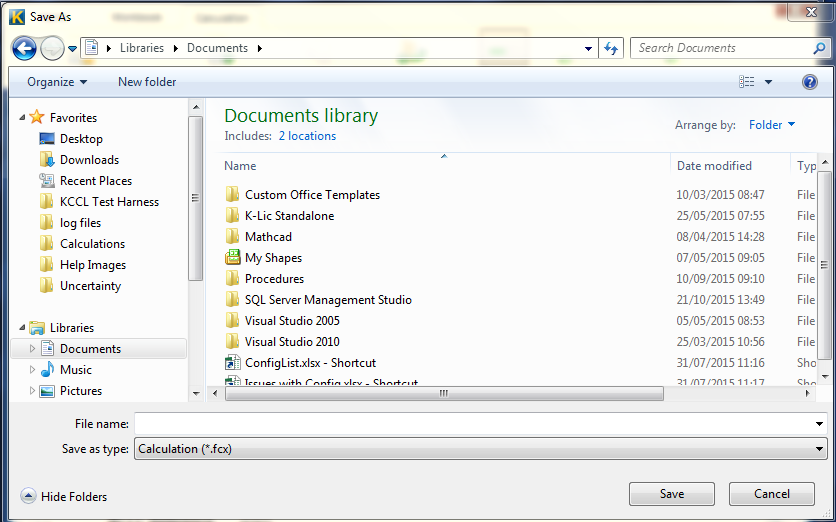
Opening Calculations
To open a calculation which has previously been saved either click on the Open button on the Home ribbon or the Open button which is always displayed in the Quick Access Toolbar. This is at the top left corner of the application window.
Calculation Templates
If you are to repeat calculations with the same units or options it may be advantageous to use calculation templates. To create a template open a calculation and then set the required options and units you would like saved. Click on the Save As button and choose to save as a Calculation Template (*.ftx)

The advantage of using a template as opposed to saving and editing a calculation file is that a template will create a new calculation each time it is used whilst leaving the template itself intact.
Creating a calculation from a template
To create a calculation based on a preconfigured template click the Calculation from Template button on the Home menu bar You will notice that the calculation will have an asterisk next to the title indicting that it can be saved. Clicking the save button will prompt you to save the calculation as a new calculation file thus leaving the template intact.
Opening calculations saved in FLOCALC V2
Click the import button on Home ribbon to import a calculation created in previous versions of FLOCALC. These will have the extensions:
- FLOCALC Workbook (*.fcw)
- FLOCALC Calculation (*.fcc)
- FLOCALC Template (*.fct)