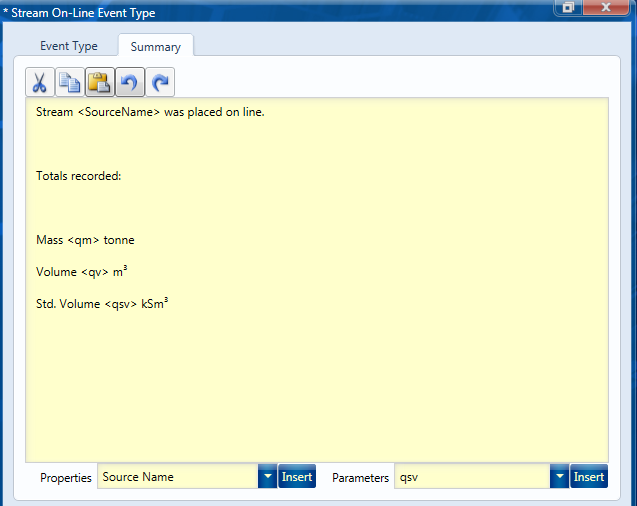Event Types
Event Types are essentially templates which are used to create log entries which follow a common structure. This ensures all entries are complete and in the same format irrespective of who logs them.
When Electronic Logbook is supplied it comes with a number of common user event types to help get the user started. these are grouped under K-LOG. If the format of these pre-configured event types do not meet your operating practices or processes these can be modified by simply opening the event type, changing it and saving it.
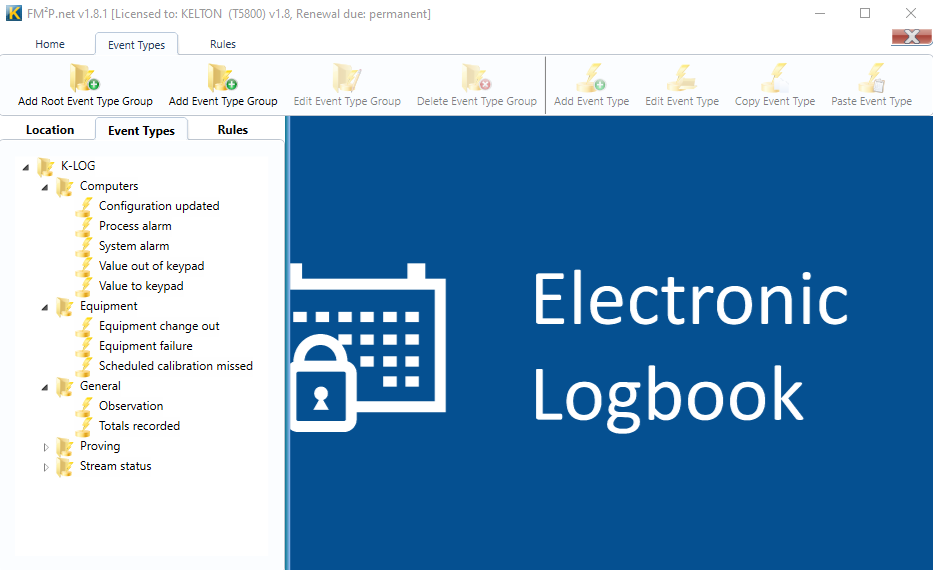
Groups
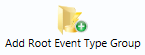
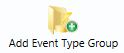
Sections or Groups can be added to the event type tree by either selecting the Add Root Event Type Group button from the “Event Types” ribbon
or by selecting the parent group you wish to add a sub group to and clicking on the Add Event Type Group button from the “Event Types” ribbon
After naming the new event type group, it will appear in the tree.
Configuring new event types

To configure a new event type right click on the name of the group where you would like it listed and select the Add Event Type button from the “Event Types” ribbon
Categories
The first tab lets you enter a name for the event type and a Category. How the categories are used is up to the user, Electronic Logbook does not contain any definitions for these.
If you want to re-define the categories, click on “Edit Categories” in he “Home” ribbon and re-name them to suit how you will use them.
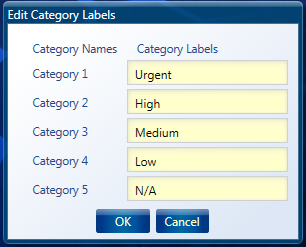
If the Lock Category checkbox is selected the Category will be fixed for all events logged of this type otherwise the user will be able change the category when the event is logged.
If the Authorisation Required check box is selected events can be authorised as they are reviewed.
Parameters
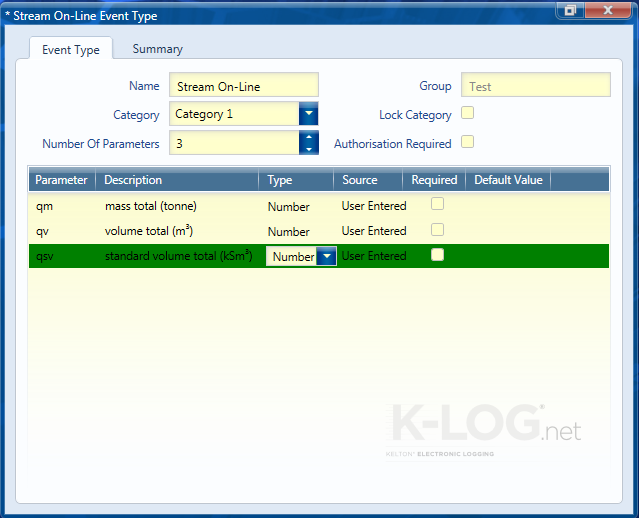
Parameters are set up to enable the user to record pertinent data. In this example the totals are recorded for mass, volume and standard volume.
The parameter name is used as a tag when setting up the Summary, the description is used as a label when using the form to log and the type can be selected to force the data to conform to an entry format. If the Source is set to user entered it is typed in when logging otherwise it can be set to OPC and linked to an OPC value so it is automatically captured from another computer system.
Summary
The text to be logged is entered in the summary by the user.
This can include Properties which are selected from the dropdown list and inserted and Parameters which have been set up on the previous tag.