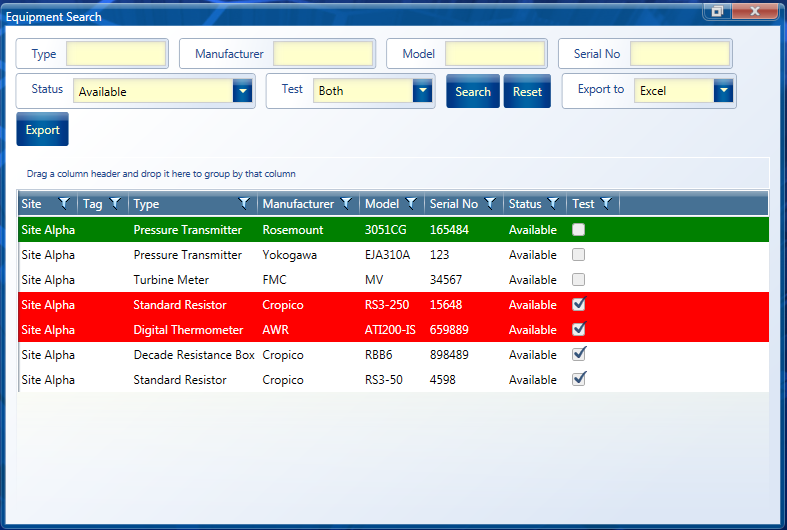Equipment Status
Editing Equipment
To edit a piece of equipment navigate to it from the manufacturer tree. Double click on the piece of equipment to open the equipment form. With the form open make the required changes to the piece of equipment, then close and save the form.
Equipment Status
By default, there are 3 equipment statuses in an KELTON MeterManager system:
- Available
- In Use
- Scrapped
Only available equipment will be visible when assigning a piece of field equipment to a tag, or when choosing which piece of test equipment is being used during a Instrument Management test.
Changing Equipment Status
A piece of field equipment will automatically change its status to ‘In Use’ when assigned to a tag. When not ‘In Use’ the user can change the status of any piece of equipment.
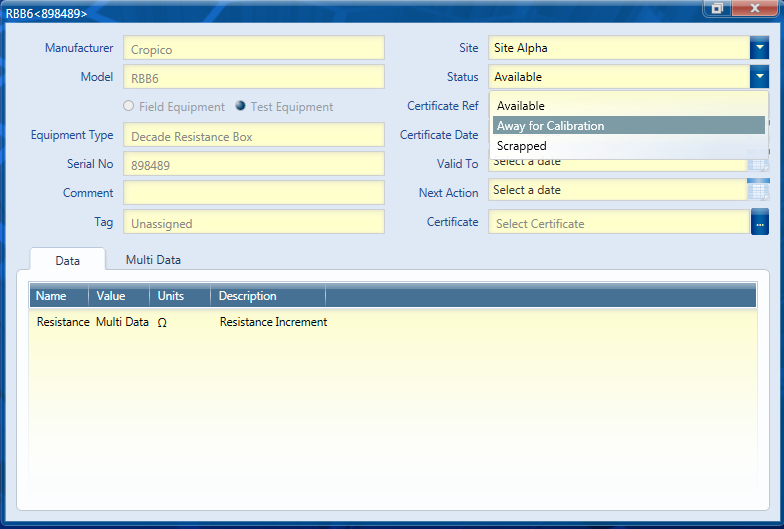
Navigate to the piece of equipment in the manufacturers tree and double click to open it. The equipment form will open. Select the required status from the drop down box, save and close the form.
Creating New Equipment Status
The user can add any number of equipment statuses to aid the management of equipment, for example ‘Away for calibration’.
To add a new status select ‘New Status’
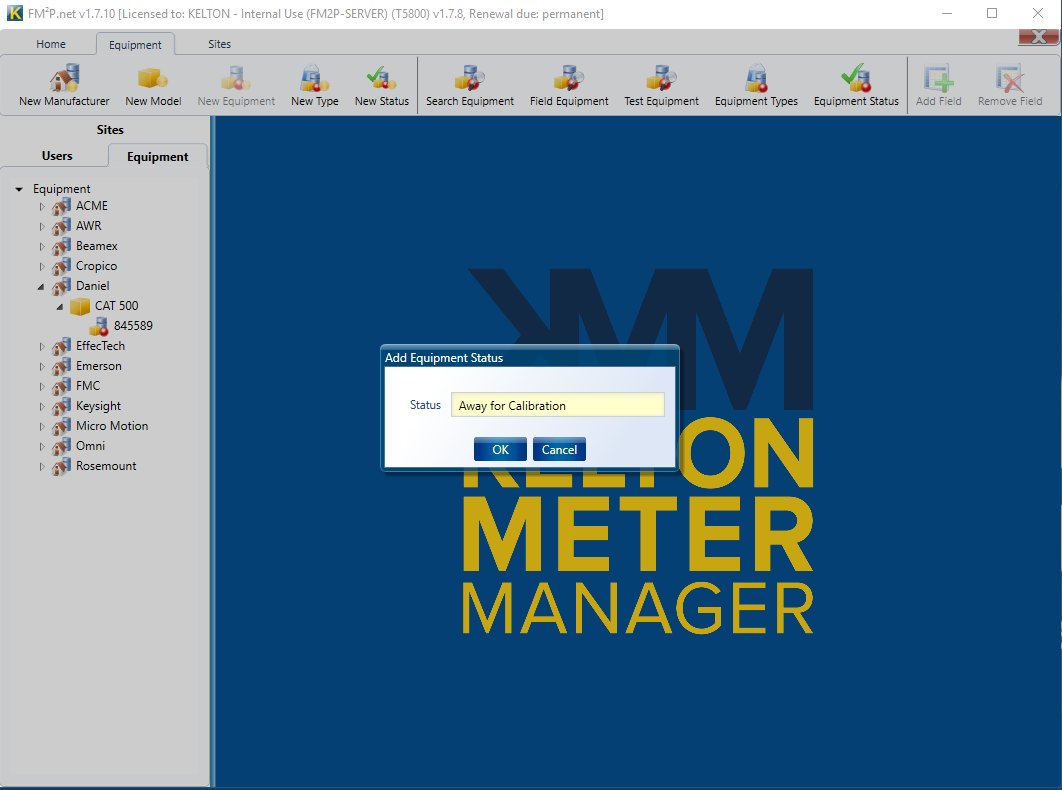
Enter the desired name for the new equipment status and click the ‘OK’ button.
Viewing Equipment Statuses
Select ‘Equipment Status’ from the folder menu on the equipment ribbon. A list will appear of all the different equipment statuses.
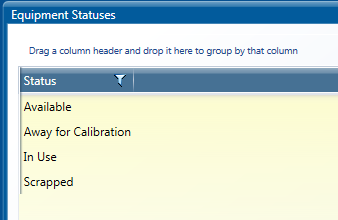
Search Equipment
If you select “Search Equipment” on the “Equipment” ribbon, a search tool will appear that allows you to search the equipment in your system and will show the status of each item and where they are in use.
In all the different lists of equipment, KMM colour codes the entries according to the ‘valid to’ and ‘next action’ dates:
- No colour – the equipment has no ‘valid to’ date for the calibration certificate.
- Bold text – the equipment has a ‘next action’ date.
- Green – the equipment’s certificate is in date and not within the warning period.
- Orange – the equipment’s certificate is in date but is within the warning period.
- Red – the equipment’s certificate is out of date and has expired.