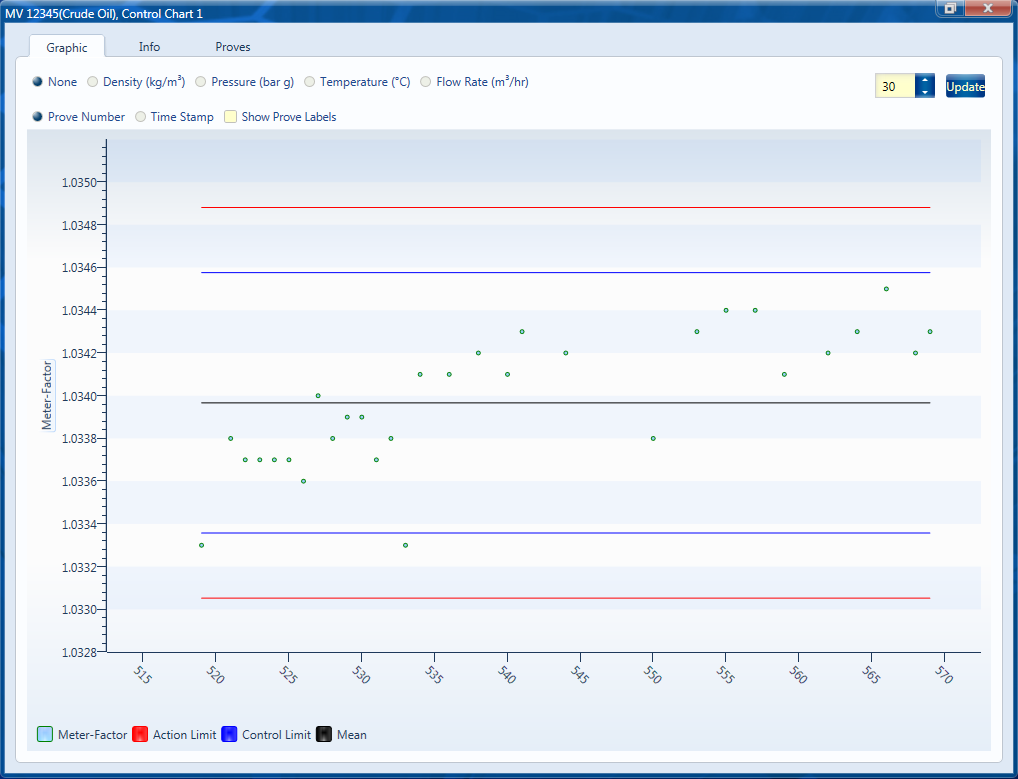Entering a Prove
To enter a prove, highlight the product of the tag you wish to enter a prove for in the left hand configuration pane. The prove can be entered by right clicking and selecting New Prove from the list or by clicking the New Prove button from the Home ribbon. The prove entry form opens.
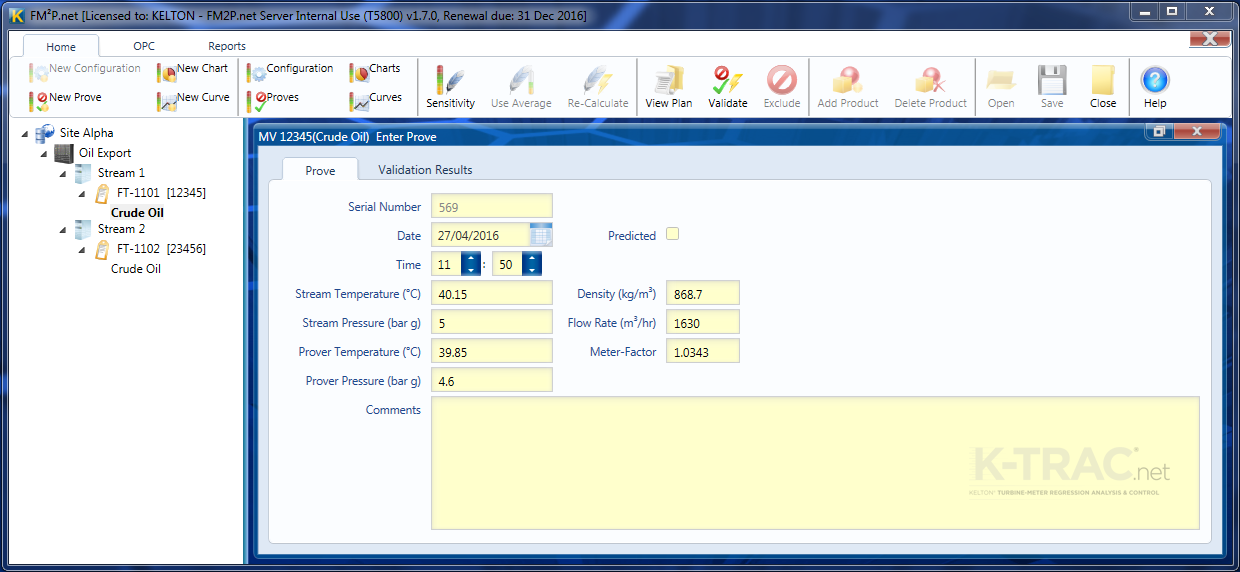
Fill out the form with the details of the prove. Fields with a red border must be filled in.
Validate the prove by clicking the Validation Results tab or by clicking the “Validate” button from the Home ribbon. The prove will now be validated against the criteria set out in the meter configuration.
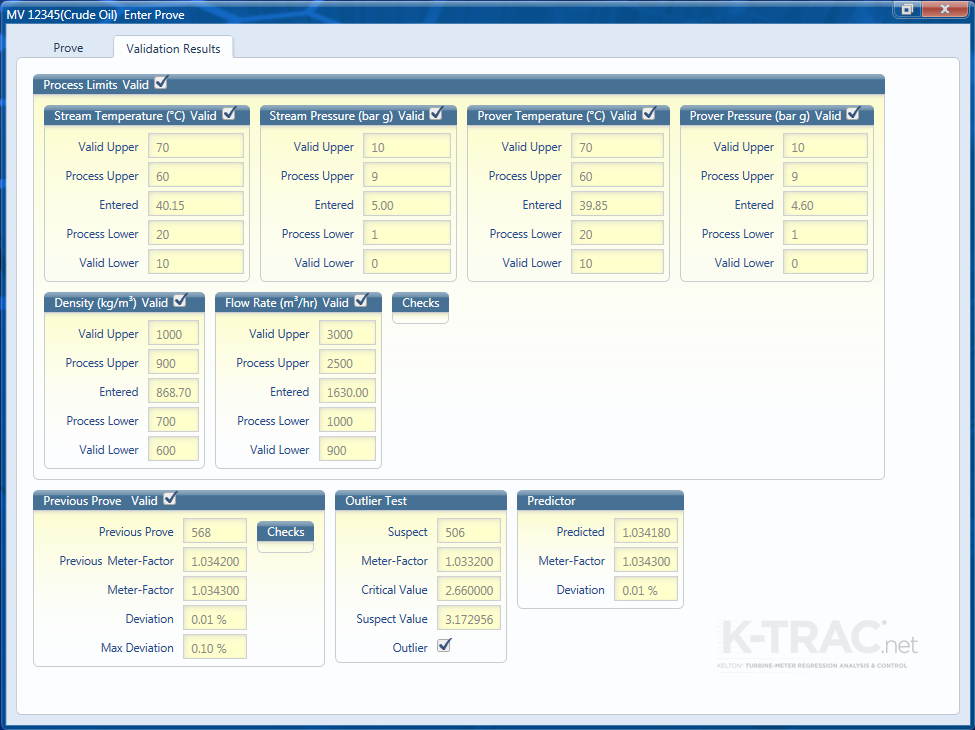
The check boxes will be ticked if the prove is valid. Clicking the control chart or performance curve tab to see the prove on either of the graphs.
When you close the form, an option appears asking if you wish to download the prove.

If you set up in meter configuration to include downloaded proves only in charts then you will need to click on “Yes” here for it to be included in any charts that are created.
Charts
You can then highlight the product again in the left hand pane and click on “Charts” in the “Home” ribbon to see if a chart has been generated due to the prove you have entered. This will depend on the criteria set out in the meter configuration for charts. If set to automatically produce a rolling chart then any new prove you do shall create a chart.
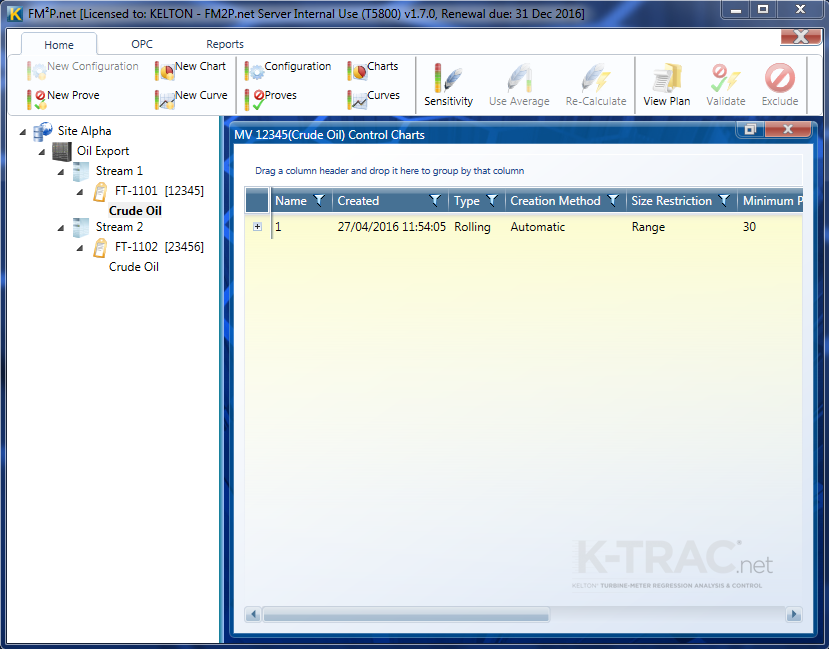
You can then double click on the chart to see it displayed.