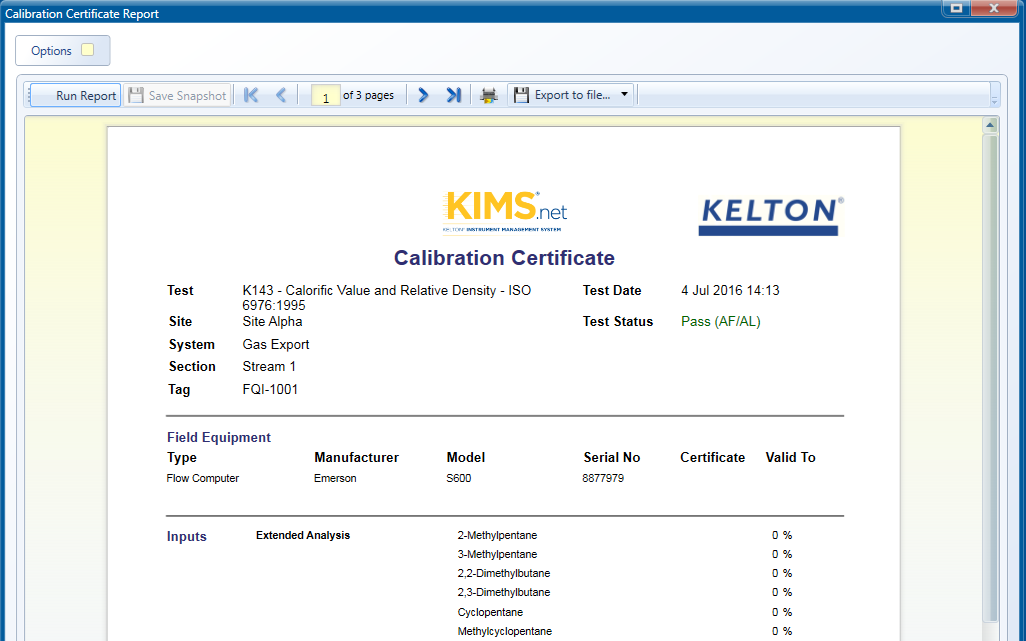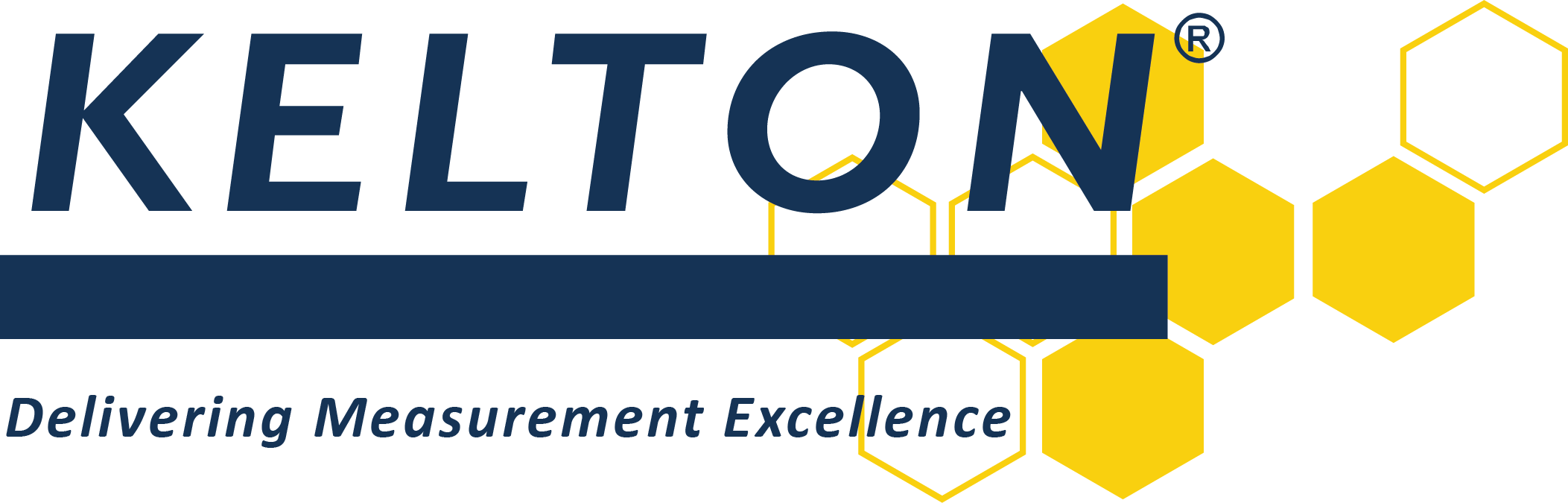Calibration History
To view the calibration history select the Home ribbon and click on the History button. This brings up the Calibration History window.
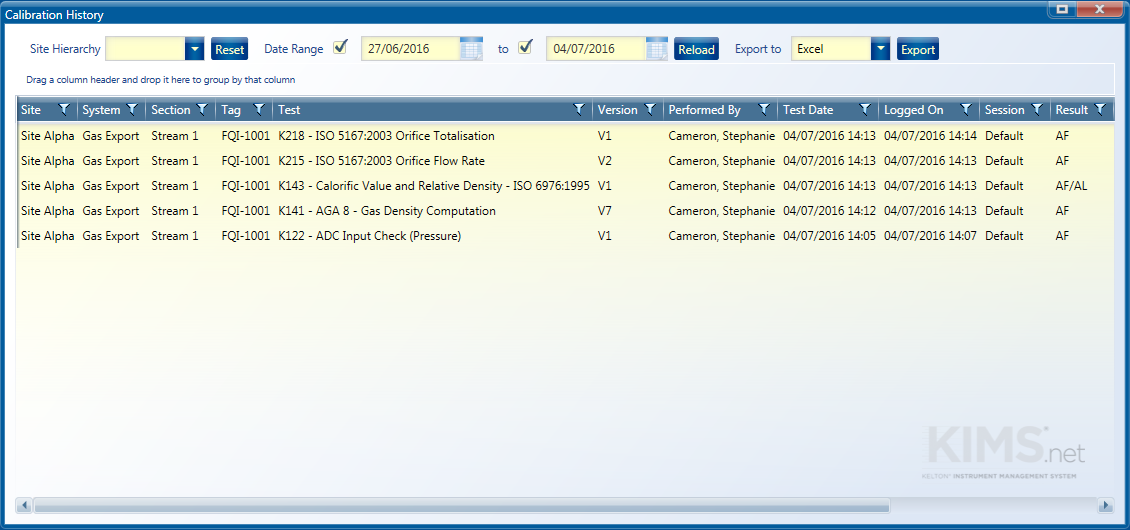
To load any previously executed calibrations a location must be selected in the Site Hierarchy drop down menu. Here a site, system, section, tag or specific test can be selected and any tests that have been executed under this hierarchy within the date range selected will be displayed when clicking on the Reload button. This data can then be sent to Microsoft Excel by clicking on the Export button. This creates an XML file that can be opened up in Excel.
The tests can be ordered and filtered by each field. To view the results of a calibration double click on the calibration of interest. This will bring up a window detailing the calibration including any equipment used, inputs, results or notes.
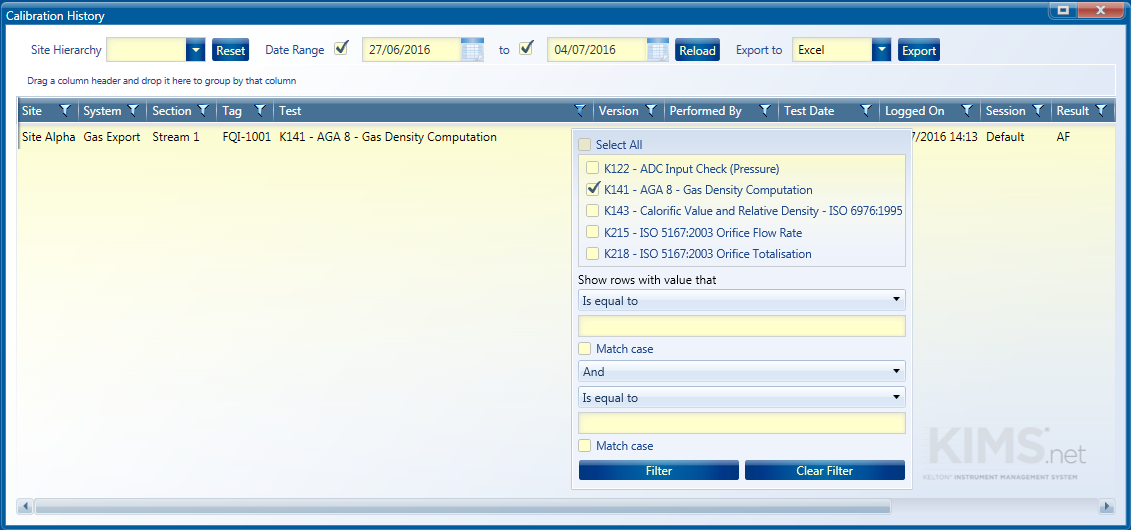
To create a calibration certificate either click once on the test within the displayed list, select the Calibration ribbon and then click the View Certificate button or click the View Certificate button when the calibration results are open as above. This brings up the Calibration Certificate Report window.

To create the certificate click on the Run Report button. To display the option logic in the certificate used by the calculation click the Options checkbox.