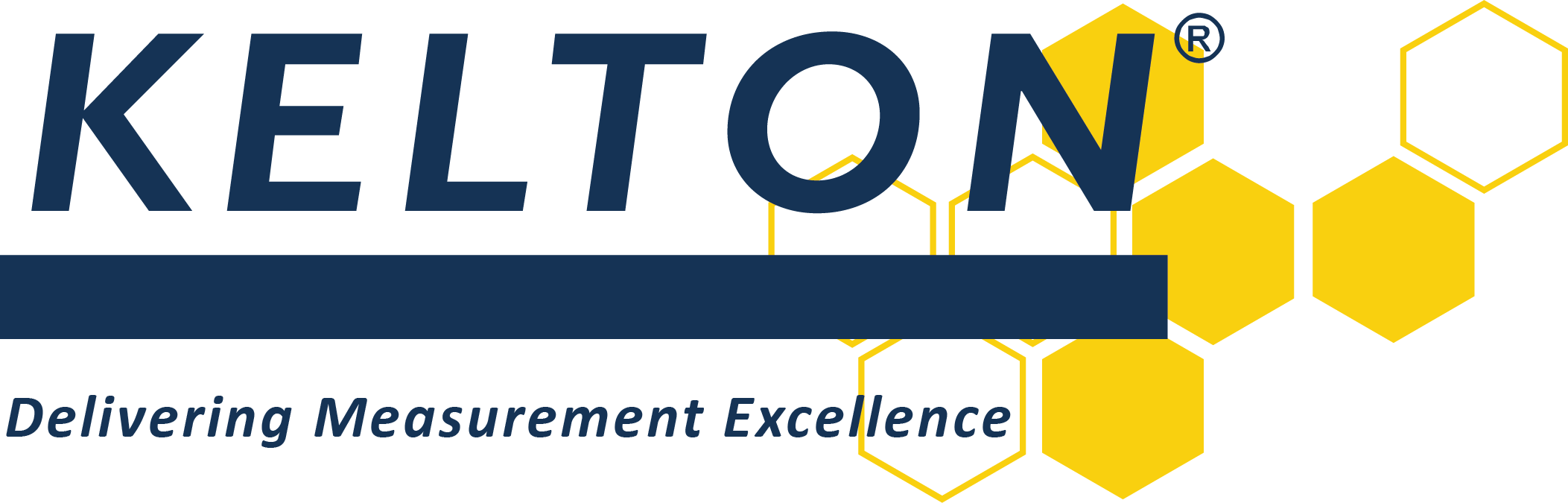Equipment Types
Adding Equipment Types
There is a list of default equipment types that go into a new database. To see the equipment types that are in the database already click the ‘Equipment Types’ button in the folder section of the equipment ribbon.
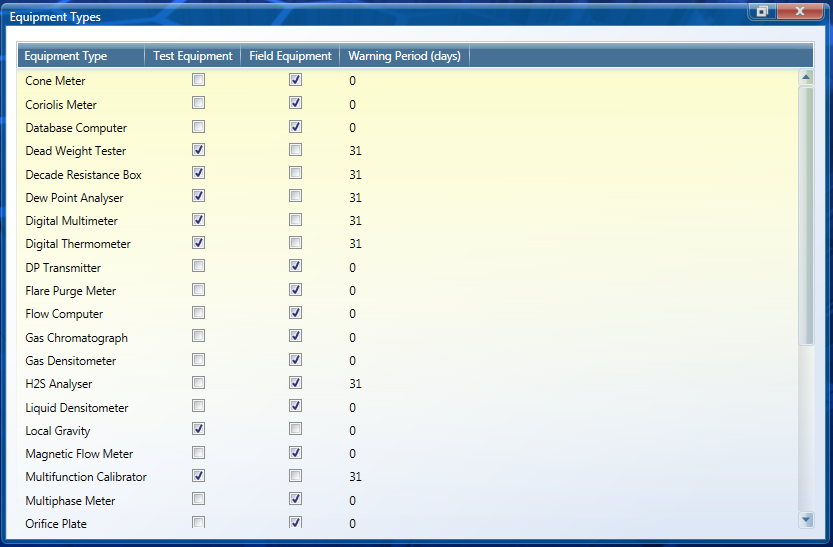
New equipment types can be added to the list to match your configuration. Click ‘New Type’ from the Equipment ribbon.
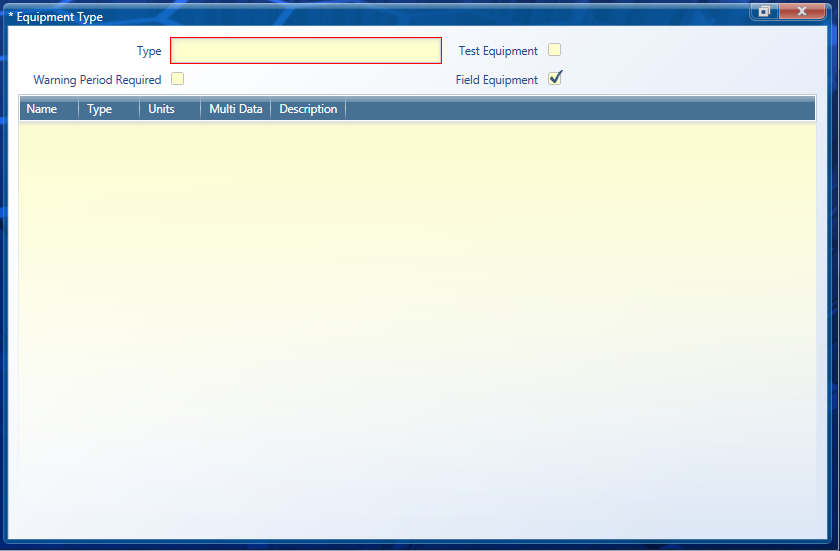
Complete the form by entering the name of the equipment type. Select whether the equipment type is field or test equipment. Select if a warning period is required or not.
Warning Period
If a warning period is required it will give you an option to enter a warning period in days. A piece of equipment will have a next action date or valid to date, in reference to it’s calibration certificate. KELTON MeterManager will begin to warn users by colour coding the equipment entries if these next action dates or a valid to dates are within the specified warning period for that equipment type. This is useful as it gives the user notice that a calibration certificate is about to expire.
Adding Fields
Data for calculations can be sourced from test and field equipment. This is very useful if data from a calibration certificate is used in a calculation, as this data is associated with a piece of equipment, when that piece of equipment is changed out, the Instrument Management form will pull in the data associated with the new piece of equipment. For example; densitometer constants or orifice plate data.
To enable this, the equipment type needs to have these fields configured.
To do this, double click on the item of equipment you wish to configure then click on ‘Add Field’ from the equipment ribbon.
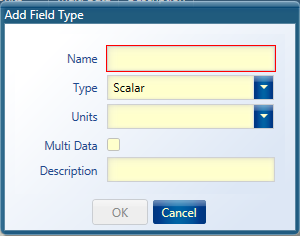
Fill out the form adding the information for each parameter you want to add to the equipment type.
The ‘Multidata’ option enables values to be entered for use in ‘Repeats’ when performing a calibration. An example of this is when configuring a decade resistance box to store calibrated resistance values which correspond to each temperature.